
Blog
True love for great sound unites us.
Blog
True love for great sound unites us.
Nothing ruins a good recording more than clipping. You performed great, sang your heart out, or played the riff just the right way, and you are super happy. Then, you listen to your recording, and you hear the clipping. ARGHHHH!
We understand how frustrating that is because, let's be honest, we have all been there. This article will teach you how to avoid clipping so your perfect take also gets you a perfect recording.
In general terms, clipping occurs when the audio signal is too loud for the recording equipment to handle, causing a harsh, distorted sound. It's like trying to cram too much sound into a space that can't contain it.
Every piece of audio equipment has a certain threshold for the amount of volume it can handle.
Clipping occurs when the audio level is pushed past what the equipment can manage, resulting in a distorted and unpleasant sound.
While recording, clipping mostly occurs due to the following reasons:
Check out the sound sample below to hear clipping.
Clipping can also occur while working inside your DAW after the recording phase. But it's easily solved by turning down the incoming signal. When recording, it's impossible to go back and turn the volume down after the fact, so you need to make sure you get it right while recording.
If you want to learn more about gain staging, check out the blog "What is gain staging?"

Reducing the input or output level is the only way to prevent clipping. Case closed - blog finished, right? Well, it sounds easy enough, but most clipping happens by accident. So, let's find solutions to prevent those accidents.
Get audio gear that prevents clipping.
Our audio interface CONNECT 2 has a built-in Clipguard. It is impossible to clip your signal with it accidentally. You simply activate Clipguard, and your recordings are safe from clipping. We achieve that through a second audio circuit that runs at a lower gain setting. So, if you clip on the first one, the second audio circuit steps in, and your signal is 100% safe.
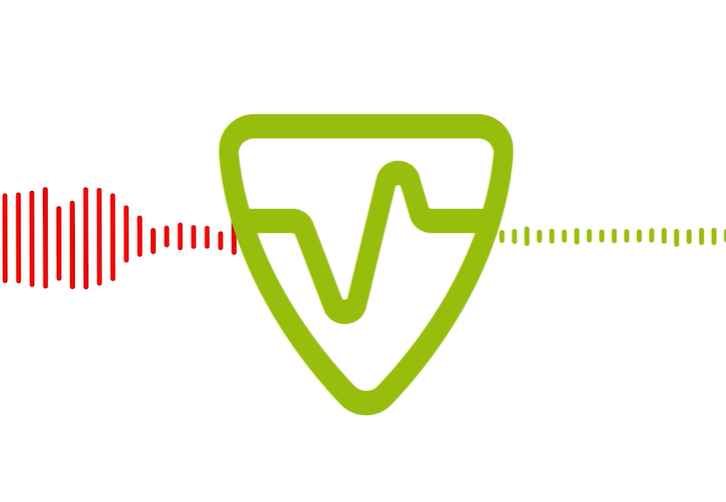
Set your gain properly
The chances of accidentally clipping are slim if you set the gain correctly relative to your signal. Modern audio interfaces have auto-gain functionality that sets the gain for you after a quick sound check. If you are unsure what the correct gain is, this is the perfect way to avoid making a mistake. Let Autogain handle this for you.
LEWITT audio interfaces with Autogain
If your audio interface doesn't have auto gain, simply follow these 3 steps:
If you want to learn more about gain staging, check out the blog "What is gain staging?"
If you follow these steps, then you will have reduced the chances of clipping by 99%.

The bad news is that you cannot guarantee that your recording will be saved. The good news is that there are some tools that could help.
Let's start with free options first.
Audacity has a Clip Fix feature that "attempts to reconstruct clipped regions by interpolating the lost signal. It is only likely to be effective for repairing lightly clipped audio." You can find more info on the effect here, and you can download Audacity for free here.
If your recording is voice/vocals only, you can also try Adobe Podcast Enhance here. You need an account, but it's free.
For a faster, more pro-grade result, check out LANDR ReHance, an AI-powered vocal restoration and enhancement tool that instantly cleans up noise, reverb, and artifacts, then smooths dynamics and tones for a crystal-clear, release-ready sound. Just upload your track and let ReHance handle the heavy lifting.
Another great tool for restoring clipped and distorted audio is iZotope RX. It specializes in audio restoration. It's a bit pricey, but there is a free trial version. Check it out here.
I hope that this information will help you get great recordings without clipping in the future.
Should you have any questions or would like to know more about audio, feel free to contact us through social media or via email.
Make yourself heard.