
Blog
True love for great sound unites us.
Blog
True love for great sound unites us.
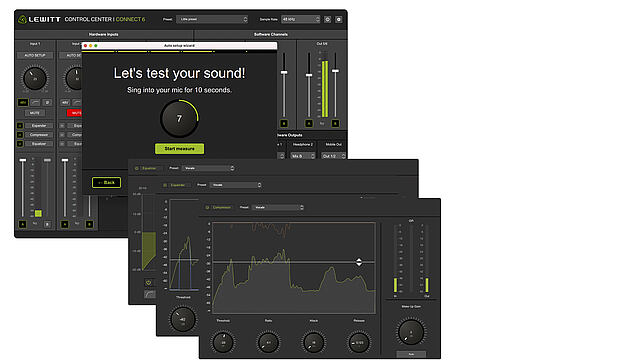
What does it mean for an audio interface to be "DSP-powered"? In this blog, we’ll explain what it means and how the LEWITT CONNECT 6 audio interface uses DSP to make your life easier in the studio.
DSP stands for "Digital Signal Processing".
A signal processor is any device that alters your audio signal from its input to its output. Types of signal processing can be divided into two general categories.
There are many differences between analog and digital. Still, for this blog, when we talk about "DSP", we talk about processing that’s handled by a computer chip, and not an electrical circuit.
If you’ve ever run a multi-track session in your Digital Audio Workstation, you may already have experienced the limits of digital signal processing.
Latency is the increase in the time it takes for an audio signal to travel from your input source to your speakers.
But there’s another workaround: use a separate CPU to handle the processing instead of relying on your computer. See where we're going with this?
CONNECT 6 includes three DSP plugins to help you get a clean, polished signal while recording. These plugins live on inputs 1 & 2, and you can set them yourself or use AUTO SETUP to configure them automatically. These plugins are powered by the CPU in CONNECT 6, so they will not incur latency in your session.
Read on to learn about the DSP tools in CONNECT 6. Check out more details about CONNECT 6 on the product page.
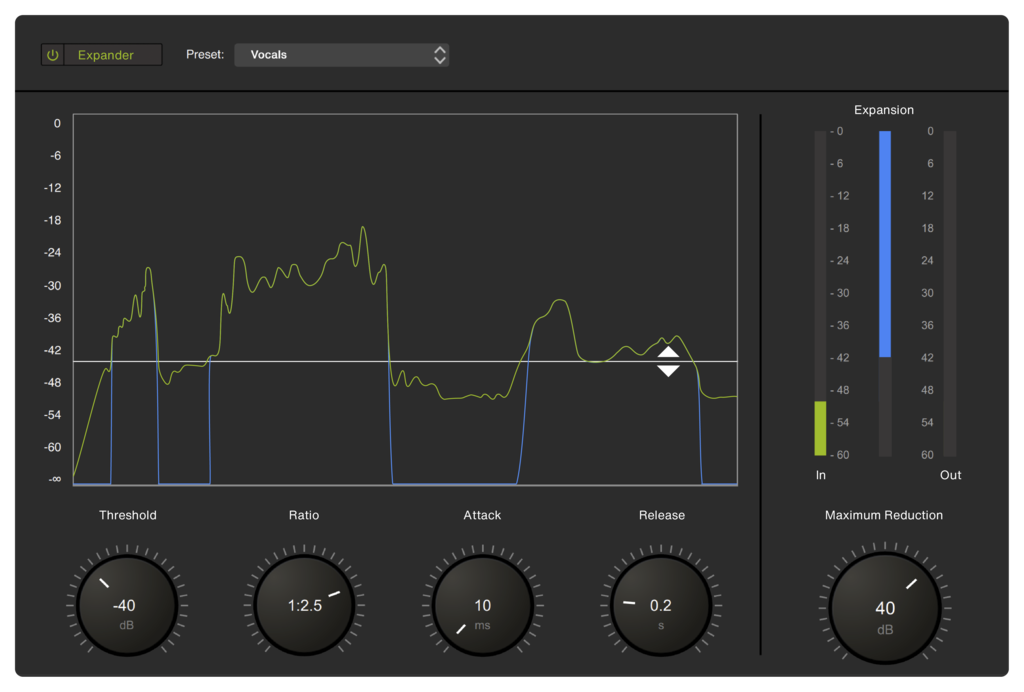
Expander
The expander might become your best friend if you have a noisy recording environment. These tools can be used as gates that can remove a variety of low-level noises, such as:
Expanders are more commonly used in mixing or live performance situations. Still, if you have to record in a less ideal environment, an expander can help to clean up your audio. Here's a breakdown of the basic controls:
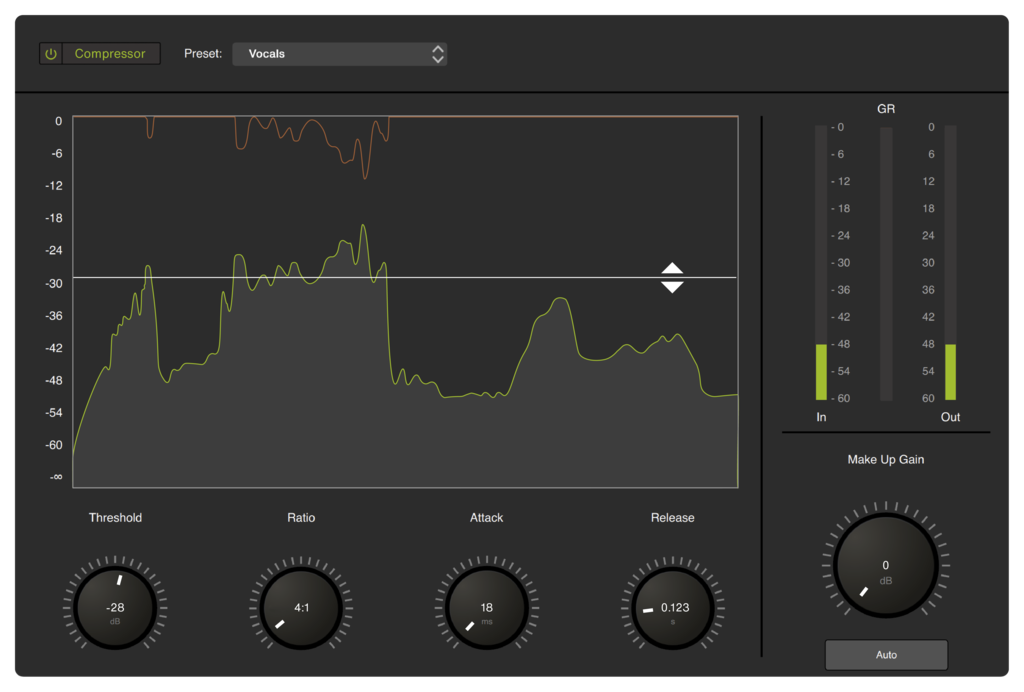
Compressor
CONNECT 6 has a flexible compressor to tame transient sources like vocals, guitars, or even drums during tracking. Here are some examples of common uses for a compressor when recording:
When recording, it's always best to err on the side of lighter compression. You can always compress things more in the mix, but you can't go backward. If you are recording vocals, try a ratio of 2:1, a 10 ms attack time, 100 ms release time, and adjust the threshold to get 2-3 dB of gain reduction during the loudest sections. This is a great starting point for taming the dynamics of a vocalist while recording in a very natural, transparent way.
Here's a breakdown of the basic controls:
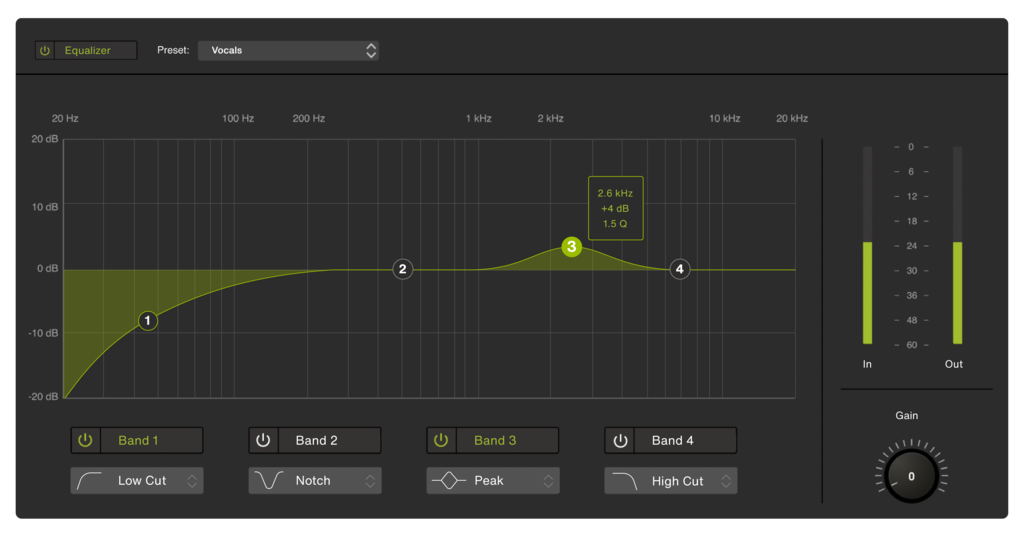
Equalizer
Equalization is the process of boosting or cutting certain frequencies to alter the overall tonal balance of a source. CONNECT 6's flexible 4-band equalizer offers a variety of shapes, including shelves, bells, notches, and low/high cut filters, so you can clean up and enhance your audio.
Here are three of the most common ways to use the CONNECT 6 equalizer during tracking:
An "EQ Sweep" is the process of boosting an EQ band and moving it across the frequency range, listening for any unwanted sounds that occur. Once you've found your target frequency, reduce the gain below negative and adjust your Q to taste.

Maximizer
In CONTROL CENTER, you have two different mix buses, and each of them has a maximizer. A maximizer allows you to increase the overall level of the mix without worrying about distortion from clipping.
An excellent use for this tool in recording is to increase the volume of your headphone mix. If you have quiet headphones or are working with a very quiet source, it's helpful to have an extra gain stage to turn up your monitoring volume without turning up the actual preamp gain and risking clipping the preamps. Maximizer will give you more volume than you need so that you can record with ample headroom.
If all the information above seems overwhelming, don't worry! CONNECT 6 gives you a ton of options for adjusting your tone, but if you would rather spend more time recording and less time tweaking, you can just use the AUTO SETUP option to have CONNECT 6 intelligently set EQ, compression, expansion, and input gain for you. You can speed up your workflow and get a great starting point for your sound with the touch of a button.
Whatever task you're accomplishing with CONNECT 6, these tools are sure to make your life a lot easier. Any questions? Sound off on social and let us know!